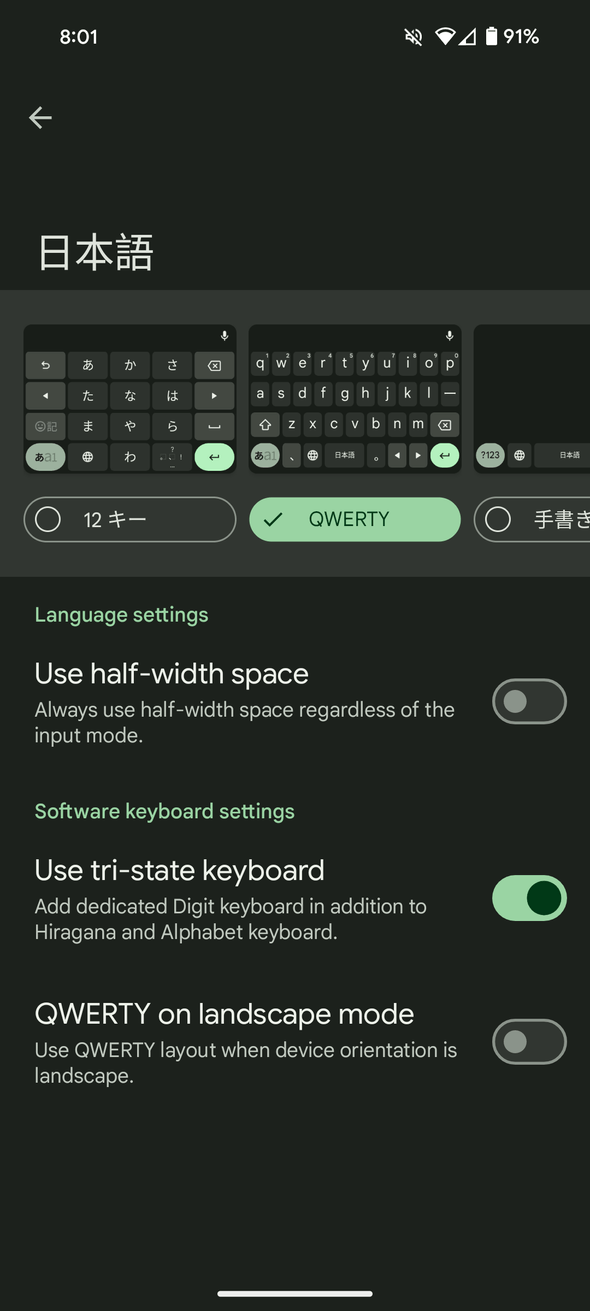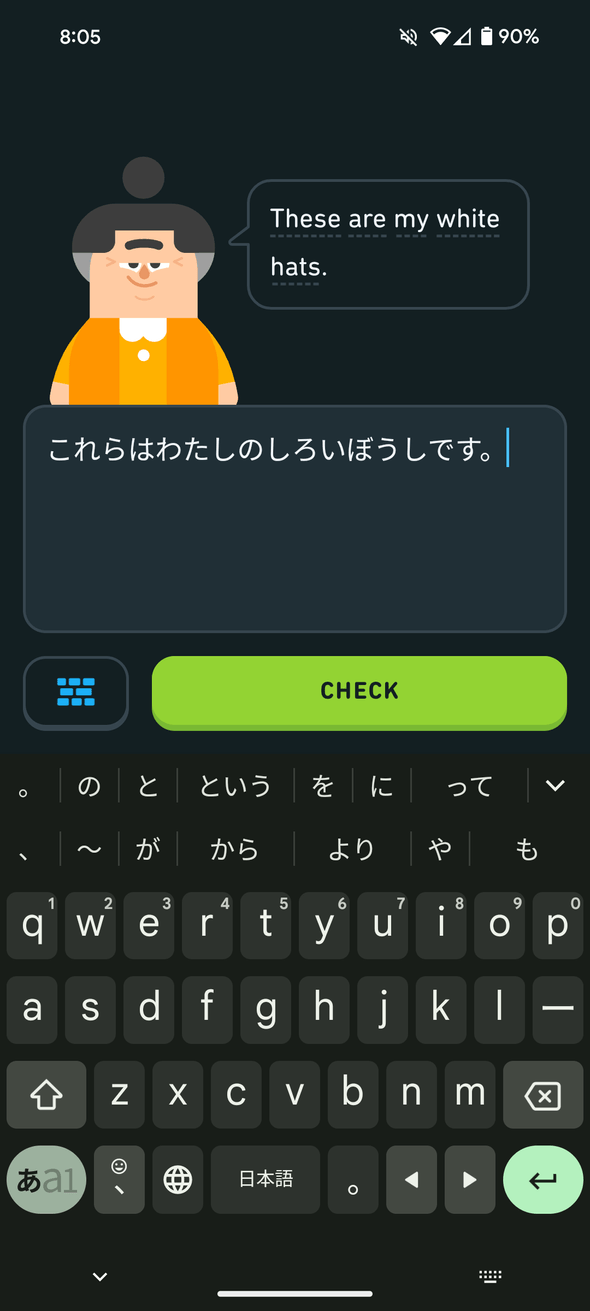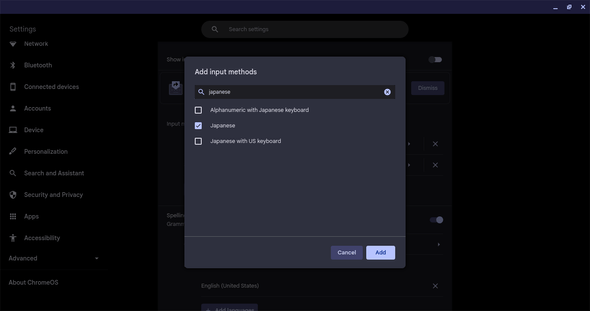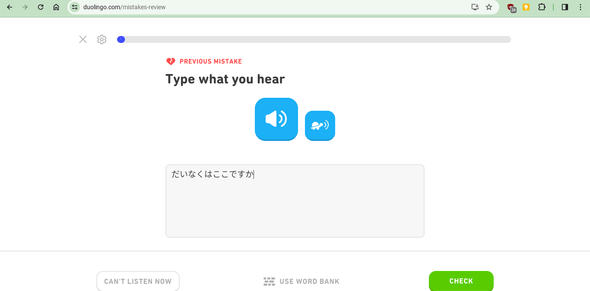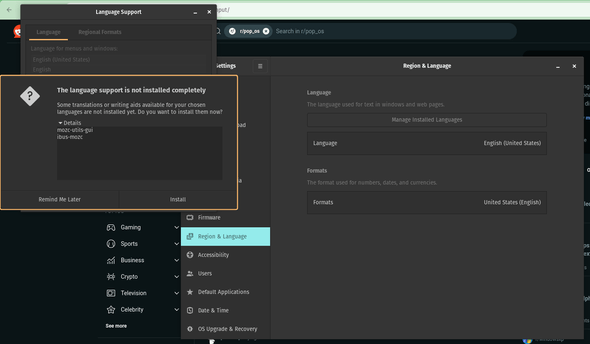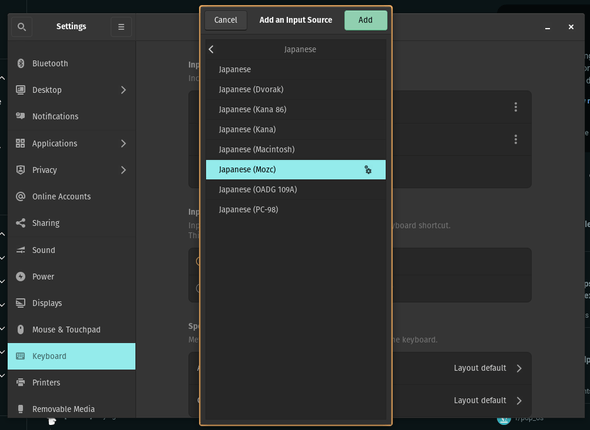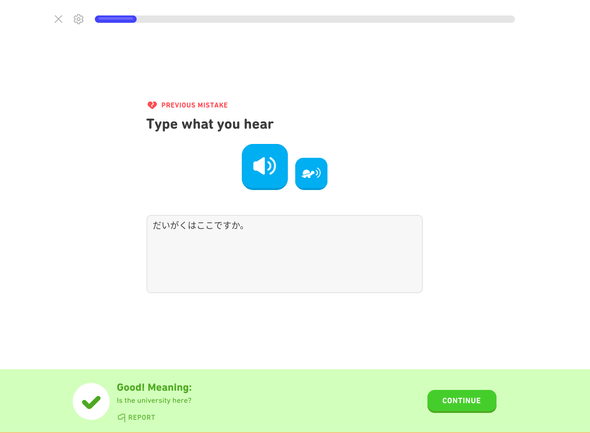Enabling Japanese keyboards for Duolingo practice
I mentioned last Monday that I'm working on a Duolingo streak in Japanese. I'm throwing myself into the deep end, but now that I've learned a good amount of hiragana, I want to stop using the Duolingo word bank and try spelling out words myself. There are multiple Japanese keyboards to choose from. I've chosen to use a QWERTY keyboard that allows me to spell the characters phonetically, and translates them into hiragana.
Here's how I enabled Japanese keyboards on my Android phone, Chromebook, and Pop!_OS computer.
Android
Setting up a Japanese keyboard on Android is easy. First, tap the settings icon at the top of the keyboard. Then, select "Languages". Finally, select "Add keyboard" and start typing in "Japanese". Select "日本語". The default is a hiragana keyboard that I found hard to use, so I chose the QWERTY option instead. You can switch between keyboards by tapping the globe icon at the bottom of the keyboard.
Chromebook
It's also easy to add a Japanese keyboard to a Chromebook. First, click on the time in the bottom right corner of the screen. Then, click on the gear icon to open the settings. In the settings, click on "Device", then click on "Keyboard". Finally, click on "Change input settings" and then the "Add input methods" button. Search for "Japanese", check the checkbox for the Japanese keyboard, and then click on "Add".
The keyboard can be changed by clicking the time and selecting the "Keyboard" button, or by pressing ctrl + shift + space to cycle through the enabled keyboards.
Pop!_OS
I struggled to find a QWERTY keyboard for Pop!_OS. I went into the settings, selected "Keyboard", added a Japanese keyboard, but none of them were the same as Android and Chrome OS. This Reddit thread on Japanese input gave me the solution. It's evidently a common problem.
In the same settings panel, navigate to "Region & Language". It should automatically check to see what languages are installed, and it popped up with a warning that I didn't have language support completely installed. I selected "Install", then restarted my computer. The correct keyboard wouldn't appear until after a restart.
After restarting, I went back into the settings and selected "Keyboard". I added a Japanese keyboard, and this time I had the option to select "Japanese (Mozc)". This keyboard operates just like the Android and Chrome OS keyboards.
Switching between keyboards can be done by either clicking the language icon in the toolbar, or by pressing your keyboard's "special" button (mine is a Windows key) and spacebar. This will cycle between all of the keyboards you have installed, with the most recently used first.
Tips
I've found the trick to all of these keyboards is to type the word and then press "Enter". Pressing space will convert hiragana to kanji, and at this point I haven't learned any kanji. Pressing "Enter" will lock the word in without changing any characters.
I've also noticed that you have to type "n" twice to get the "ん" character.
Finally, the "wa" syllable that signifies the subject of a sentence uses the "ha" character. I've found that typing "wa" only gives you the "わ" character. You have to type "ha" to get "は". But think "wa".