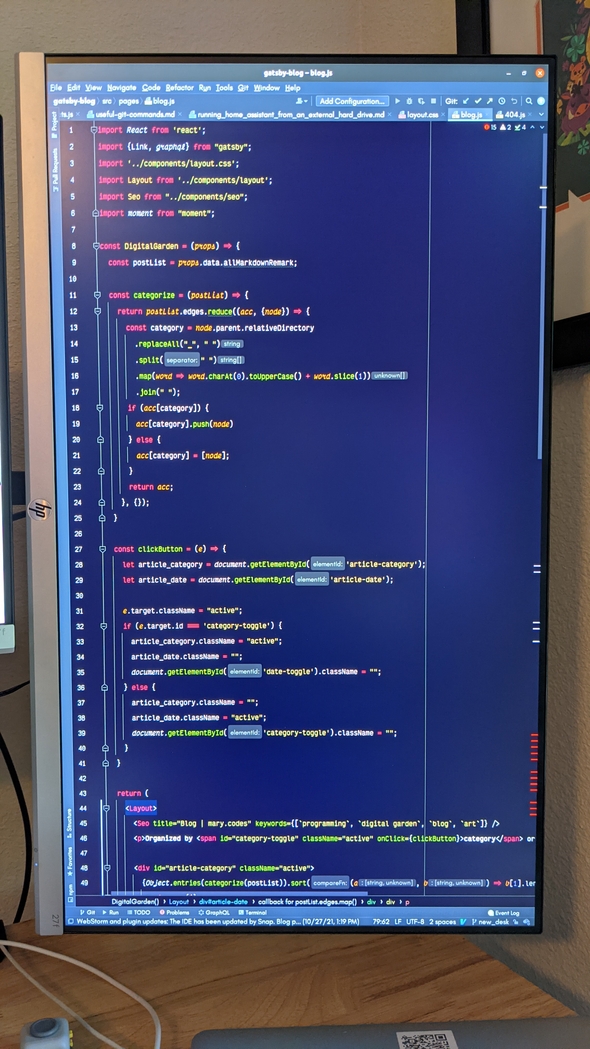Programming in portrait with a monitor stand
Recently, I experimented with making some coding TikTok videos on my computer. In order to make the videos in the correct aspect ratio, I had to turn my monitor sideways and lean it up against the wall. While this worked for a short creative coding session, I was worried that leaving the monitor unsecured in that position would eventually cause it to fall and break.
As I continued to experiment, I realized that I really liked having a portrait-oriented monitor. I was able to see more of my code at once. It was easier to read page-based documents. And it just looked cool.
I decided that I needed a monitor stand.
Jason has a dual monitor setup in his office that's mounted to the wall, however, I have an adjustable height desk. I needed to find a stand that would clamp to the desk. My desk is actually a Husky workbench, so it's strong enough to take the weight of the monitor stand, plus the monitors.
I have two 27" HP monitors. The "fun" thing about HP monitors is that they don't come with standard VESA mount holes, so I also have to get an adapter for each monitor.
I ended up getting both items from Vivo on Amazon, one adjustable monitor stand, and two monitor adapters.
The first thing I noticed about the monitor stand was that it was pretty heavy. It felt very solid, and although my monitors are the largest size that fits this stand, I felt like it would hold them securely. There's also a lot of assembly required. You have to assemble the clamp yourself, then add the post, then the arms, then the VESA plates, then the monitors. What is nice about the assembly is that everything is done with allen wrenches, and when you're done, there's a handy allen wrench holder on the cable clip.
I thought the instructions were pretty easy to follow, even though I had the extra step of adding the VESA adapters to my monitors. I wasn't as impressed by those. One adapter took a lot of force to click into place, and the other one barely fit. It's basically stuck on the back of my monitor, so hopefully I never want to revert my setup.
Even though the monitor stand comes with plenty of clips for cable management, I still have a mess of cables. My HDMI cables are too short to be hidden. I actually ended up putting the computer itself on the desktop to make sure that I'd be able to run the HDMI cable to the portrait monitor. It eats up some desktop space, but I do like the computer up here. It'll get less dust and dog fur inside of it. And it still feels like I have more desk space than I did before.
Another perk of this setup is that the landscape monitor is right at eye level when I'm standing at my desk. Hopefully this will help with neck strain. My monitors weren't incredibly low before, but now that it's mounted higher, I really feel the difference.
Most of all, though, I really like this portrait monitor. I can see so much more information at once. I can review more terminal logs without scrolling, and I can view large functions at once. The only real downside is that longer lines force me to scroll horizontally. Of course, long lines of code aren't a good practice, so hopefully this setup will keep me mindful of that.
Overall, I'm very happy with this change, and I recommend trying out a portrait monitor if you're a programmer looking to change things up.